Infinix X680 is a popular smartphone that runs on Android operating system. But sometimes, the default firmware of the device may not be enough to provide you with the functionalities you desire. That’s where Hovatek comes in.

Hovatek is a platform that provides firmware solutions for different smartphones, including Infinix X680. With Hovatek firmware, you can unlock the full potential of your Infinix X680 and enjoy additional features and functionalities that were not available in the default firmware.
What is Hovatek Firmware?
Hovatek firmware is a custom firmware solution that allows users to update their smartphones and install new software that the default firmware could not support. The firmware is specifically designed for Infinix X680 devices and has been tested and proven to work effectively on the phone.
The firmware is built to provide users with an improved user interface, better battery life, enhanced performance, and many other features that are not available in the default firmware.
How to Install Hovatek Firmware on Infinix X680
Before installing Hovatek firmware on your Infinix X680 device, it is important to note that the process is technical and requires some level of expertise. Therefore, it is recommended that you seek the help of a professional or follow the instructions carefully to avoid damaging your device.
Step 1: Download the Hovatek Firmware
The first step is to download the Hovatek firmware for your Infinix X680 device. You can get the firmware from the official Hovatek website or other reputable sources online. Ensure that you download the appropriate firmware for your device to avoid compatibility issues.
Step 2: Extract the Firmware
Once you have downloaded the firmware, you need to extract it to a folder on your computer. You can use any file extraction tool to do this.
Step 3: Install the Infinix USB Driver
You will also need to install the Infinix USB driver on your computer to enable the phone to communicate with the computer during the firmware installation process. You can download and install the driver from the Infinix website or other reputable sources.
Step 4: Launch SP Flash Tool
The next step is to launch the SP Flash tool on your computer. This tool is used to flash the new firmware onto your Infinix X680 device.
Step 5: Load the Scatter File
Once the SP Flash tool is open, you need to load the scatter file that came with the Hovatek firmware. The scatter file is a text file that contains information about the partition layout of your Infinix X680 device.
Step 6: Select Download Agent
You also need to select the download agent for your device. The download agent is a file that needs to be loaded into the SP Flash tool to allow communication between the tool and your Infinix X680 device during the firmware installation process.
Step 7: Select Firmware Components
The next step is to select the firmware components that you want to install on your Infinix X680 device. You can choose to install all the components or select only the ones you need.
Step 8: Connect Your Device
Now, connect your Infinix X680 device to the computer using the USB cable. Ensure that your phone is switched off before connecting it to the computer.
Step 9: Click on Download Button
Once your device is connected, you can click on the download button in the SP Flash tool to start the firmware installation process. The process may take several minutes to complete, depending on the size of the firmware and the speed of your computer.
Step 10: Disconnect Your Device
Once the firmware installation process is completed, you can disconnect your Infinix X680 device from the computer and turn it on. You should now be able to enjoy the new features and functionalities provided by Hovatek firmware.
If you are looking to unlock the full potential of your Infinix X680 device and enjoy additional features and functionalities that were not available in the default firmware, then Hovatek firmware is a great solution for you. However, it is important to follow the instructions carefully and seek the help of a professional if necessary to avoid damaging your device during the installation process.



















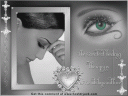













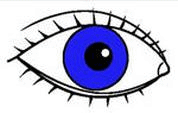



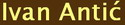

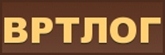


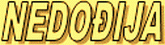
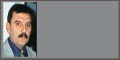


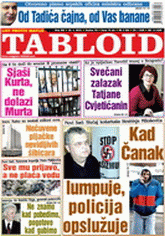



Постави коментар